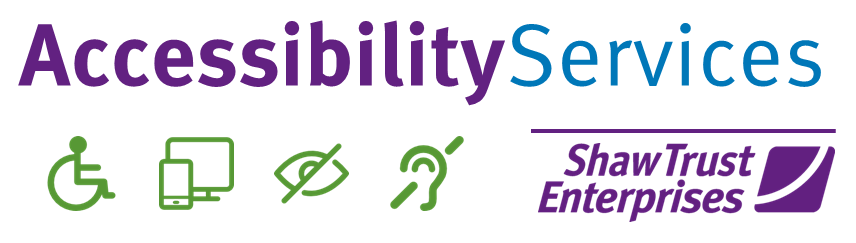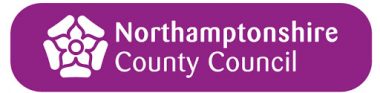This blog on the need for website features to be accessible for keyboard only and assistive technology users continues our series, looking into what comparisons can be made between inaccessible website elements, which an AXSChat Podcast inspired.
After finishing my original blog, I decided to expand and tell you a bit more about specific areas of assistive technology features that should be used and accessible within a digital platform. This should be the case whether on a website, a document, or any other digital information.
This specific blog explores how mouse-dependent elements can create barriers online for users who rely on a keyboard or other assistive technology to interact with a website.
The problem with mouse-dependent elements on websites
On many digital platforms, or should I say on inaccessible websites, to be able to activate an interactive function, you need to be able to use a mouse to complete an action.
Below are several areas online that I have come across that are commonly mouse-dependent on websites:
Submitting online forms
When completing online forms, I manage to get through using my screen reading software to fill in the relevant details. However, often, when I’m ready to submit my information at the end of a form, I discover that the last part can only be activated by the use of a mouse. These are due to problems such as screen reader users not being able to find where to place a tick on elements like consent or terms and conditions boxes. On the other hand, keyboard-only users can see where to put a tick. However, if the site isn’t built to be accessible for non-mouse users, when attempting to tab to the box, the cursor may jump over it. This results in users being unable to submit the required action.
All that time and effort into completing a form and potentially interacting with a website is then gone to waste. In turn, leaving users feeling frustrated and shut out from being able to purchase goods, access information, or gain the services or resources that they require.
Inaccessible menus hindering navigation for keyboard only and screen reader users
Sometimes, there is an option on a website’s homepage to activate a button that reveals a dropdown menu to enable users to navigate to other web pages. Although this is a great tool to have, it is only useful if you use a mouse in most instances. Why? If you use a keyboard, then the list will still appear, but when you try to move to select an item in the menu, the list disappears. Where as screen reader users don’t even see the information that is there in the first place to even have the chance to attempt to navigate to a required link. This often leaves screen reader users having to rely on items such as site maps, if they are available, to successfully find their way through a platform.
Learn more about how to write and use accessible online links in a recent blog.
Issues when activating combo boxes or lists to complete online actions
These features are often found when looking for an address after putting in your postcode into a website. Normally, after activating the feature, website visitors can navigate down the list and pick the correct address. Other areas where you may find this are on lots of forms which require you to choose an answer to a question. When these are correctly set up for everyone, this is a great facility, although when it is set up for the use of only a mouse, it is inaccessible.
A mouse user can open the list up and swiftly jump to the correct answer. However, when someone is navigating with a keyboard, several things may happen, including:
- Each item is not being read aloud for screen reader users, meaning that they have to exit the process and go back in to see where they are in the list and what items may be selected.
- One of the most frustrating issues is when navigating down a list, only the first option can be activated. This gives a keyboard user no control over picking their own address, rendering the process completely useless.
The examples above are not impossible to get right by making the procedures, navigation, and distribution accessible just by implementing a little inclusive coding. If left to be inaccessible, it discriminates against someone’s physical interaction, stripping people of their human rights.
An everyday comparison on the need to provide equal access
Let’s say you have just started a new business and are opening a shop on the High Street. Would you put all of your items on shelves which are 8ft high? Anyone who wanted one of your products would have to ask for your help to get one down from the shelving. Then, they may not like it anyway. and you would have to put it back up there.
Similarly, a keyboard user on an inaccessible website would have to ask for help each time when needing to complete a simple action. However, help is not always available, and people want to be independent and should not have to rely on others due to a platform not being built for a range of devices or software. On the business front, it is also a waste of the company’s time. Yes, people can find a telephone number or other contact method, but this puts a time restriction and sometimes a cost for the user to get in touch, along with the business itself needing to employ more staff to answer such queries.
Ok, let’s get rid of that idea and bring the shelves down a touch, so that people can actually see and reach the items. Imagine if they chose an item and wanted to bring it to the cashier’s point, only to find that some security barriers had been put in place to restrict access. The gap to go through the barriers has been set for those who are a size 8 – I’m not sure what that is for men as I am not an expert in clothing sizes, but I hope you get what I mean. Well, there would not only be a shortage of customers to that store, but there would be an outcry about discrimination for those people who are bigger than that size to be able to make a purchase.
When using mouse dependent areas on websites, people that use a keyboard or other assistive technologies are being discriminated against. In turn, this limits their web interaction and does not provide an equal online experience.
Eliminating Inaccessible Digital Platforms
I know I have used this last paragraph at the end of each of this series of blogs, but it relays the important message of all the blogs written:
These are just a few comparisons between most people’s everyday life experiences and one of the inaccessible features of digital information in their life. However, there really is no need for any inaccessible areas, as there are always alternatives.
Think about when you could not get access to something. Whether it is in a shop or around your normal life experiences. There is no real reason why you should not be able to gain access. It is usually due to someone having made it inaccessible to you because of the design and not thinking of your individual needs as a customer in a specific situation.
It’s time to make a change and be inclusive.
Over the next few months, I’ll be blogging about ways that you can adapt your websites to achieve digital accessibility and improve the user experience for everyone.
For more details about how we can help with website accessibility testing, please get in touch with our team today.