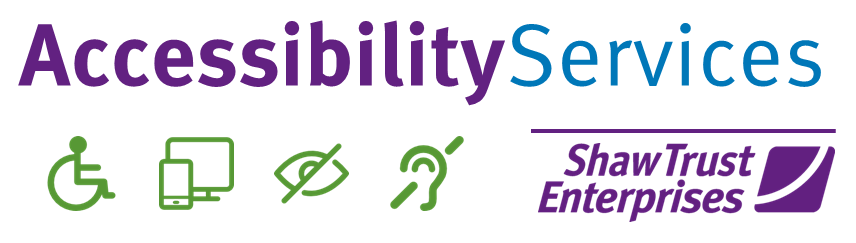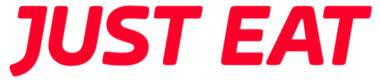This blog on the impact of inaccessible tables is a continuation of our series, looking into what comparisons can be made between inaccessible elements on websites, which was inspired by an AXSChat Podcast.
After finishing my original blog, I decided to expand and tell you a bit more about specific areas of assistive technology features that should be used and accessible within a digital platform. This should be the case whether on a website, a document, or any other digital information.
In this specific blog, we discuss the impact that inaccessible tables have on websites and in documentation.
The Problem With Unformatted Tables in Documents
Incorrectly formatted tables in a document make the content incredibly challenging for a screen reader user to understand.
When people navigate to a cell on a table, which is not formatted correctly, the information within it is not identifiable. For example, the screen reader may just read out a number like ‘45’. If no other information is provided from the heading or row titles, it makes it very difficult for the user to get any context. The benefit of formatting headings and rows is the screen reader user will be able to hear both the heading and row titles, which in turn, makes the content of the cell informative.
Comparisons Between Accessible and Inaccessible Tables And The Context They Provide
An Example of An Inaccessible Table With No Headings Present
Imagine that you are looking up times on a bus timetable. However, there are no column or row headings labelled.
For example:
| 09:20 | 10:20 | 11:20 | 13:40 | 14:50 | 17:45 |
| – | 10:25 | 11:25 | 13:45 | 14:55 | 17:50 |
| 09:25 | 10:27 | 11:27 | 13:47 | 14:57 | 17:52 |
| 09:28 | 10:30 | 11:30 | 13:50 | 15:00 | 17:55 |
| 09:30 | 10:32 | 11:32 | 13:52 | 15:02 | 17:57 |
| 09:32 | 10:34 | 11:34 | 13:54 | 15:04 | 17:59 |
| 09:33 | 10:35 | 11:35 | 13:55 | 15:05 | 18:00 |
You would not know what 11:32 would be indicating.
How Headings Can Give Meaning To Users
Now, what about this table? It’s providing the same information to users, however with the headings being formatted, they can now tell that the time of 11:32 will be their arrival time:
| Arrival Time | Arrival Time | Arrival Time | Arrival Time | Arrival Time | Arrival Time |
|---|---|---|---|---|---|
| 09:20 | 10:20 | 11:20 | 13:40 | 14:50 | 17:45 |
| – | 10:25 | 11:25 | 13:45 | 14:55 | 17:50 |
| 09:25 | 10:27 | 11:27 | 13:47 | 14:57 | 17:52 |
| 09:28 | 10:30 | 11:30 | 13:50 | 15:00 | 17:55 |
| 09:30 | 10:32 | 11:32 | 13:52 | 15:02 | 17:57 |
| 09:32 | 10:34 | 11:34 | 13:54 | 15:04 | 17:59 |
| 09:33 | 10:35 | 11:35 | 13:55 | 15:05 | 18:00 |
There is a little bit of an improvement to the information being shown previously, but you still don’t know where the bus is actually stopping.
This table is better, isn’t it, as you now have the information you would need for your journey:
| Arrival Time | Arrival Time | Arrival Time | Arrival Time | Arrival Time | Arrival Time | |
|---|---|---|---|---|---|---|
| Swansea City Bus Station | 09:20 | 10:20 | 11:20 | 13:40 | 14:50 | 17:45 |
| Uplands, Eaton Crescent | – | 10:25 | 11:25 | 13:45 | 14:55 | 17:50 |
| Uplands, Post Office | 09:25 | 10:27 | 11:27 | 13:47 | 14:57 | 17:52 |
| Glanmor Park Road | 09:28 | 10:30 | 11:30 | 13:50 | 15:00 | 17:55 |
| Penlan Crescent, Notts Gardens | 09:30 | 10:32 | 11:32 | 13:52 | 15:02 | 17:57 |
| Richmond Court | 09:32 | 10:34 | 11:34 | 13:54 | 15:04 | 17:59 |
| Cwmdonkin Drive | 09:33 | 10:35 | 11:35 | 13:55 | 15:05 | 18:00 |
How Blank Table Cells Can Cause Confusion For Users
When it comes to a table’s content, all cells need to have something within them. The reason for this is when a screen reader user navigates to a cell which is blank, they don’t know if it is meant to be blank or whether there should be something in there which may be inaccessible for assistive technology, meaning it cannot be read out.
For example, take a closer look at the table above, and you will see there is a blank cell. Does this mean that the bus does not stop at Uplands Eaton Crescent on the first run? That is the presumption, so this is not just an issue for someone who uses a screen reader but for everyone. By putting in something like ‘no stop’, will assist all users (that is if this is the case).
A Useful Function in Microsoft Excel That Could Improve All Inaccessible Tables
A bigger example of the need to format headings and rows correctly can be found with spreadsheets.
It is funny really, as spreadsheets have a key function that could help all users. When there is a lot of data within a spreadsheet, there is a feature that allows the headings and the first column row to move with the information that you are looking at. By freezing the rows and columns in this way, you don’t lose the information, no matter where you are within the spreadsheet.
If we all adopted these features, not only for people that don’t need assistive technology but for everyone, then the person on a website or someone reading a table in a document would have a more positive experience.
Eliminating Inaccessible Digital Platforms
I know I have used this last paragraph at the end of each of this series of blogs, but it relays the important message of all the blogs written:
These are just a few comparisons between most people’s everyday life experiences to one of the inaccessible features of digital information in their life. However, there really is no need for any inaccessible areas, as there are always alternatives.
Think about when you could not get access to something. Whether it is in a shop or around your normal life experiences. There is no real reason why you should not be able to gain access. It is usually due to someone having made it inaccessible to you because of the design and not thinking of your individual needs as a customer in a specific situation.
It’s time to make a change and be inclusive.
Over the next few months, I’ll be blogging about ways that you can adapt your websites to achieve digital accessibility and improve the user experience for everyone.
For more details about how we can help with website accessibility testing, please get in touch with our team today.